What is Adruino?
Introduction
Adruino is an open source platform used for building electronics projects. Adruino consists of both a physical programmable board (referred as microcontroller) and an IDE (Integrated Development Environment) that runs on your computer used to write and upload code to physical boardThe Adruino platform has become quite popular with people just starting out with electronics and DIY enthusiasts. Unlike most previous programmable board adruino does not require an extra piece of hardware in order to load new code onto the board - you can simply use a USB cable. Adruino IDE uses a simplified version of C/C++, making it easier to learn to program.
 |
| Adruino Uno |
The uno is one of the most popular boards in Adruino family and a great choice for beginners. We'll talk about it later in the tutorial.
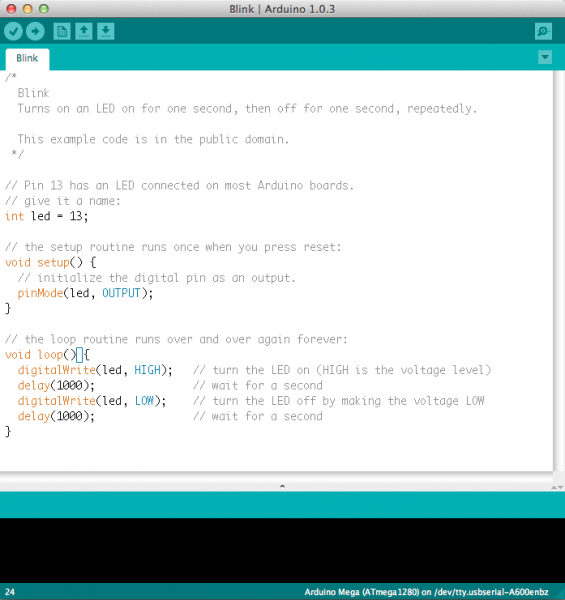 |
| Adruino IDE screenshot |
You will Learn
In this tutorial, you will learn
- What is on the typical Adruino board
- Different types of Adruino Boards
- What projects can be accomplished using an Adruino
What's on the board?
There are many varieties of Adruino boards (explained in next page) that can be used for different purposes. Most Adruino have the majority of these components in common:
Power (USB/ Barrel Jack)
Every Adruino board needs a way to get power. The Adruino Uno can be powered from a USB cable from your computer or a wall power supply that is terminated in a barrel jack. In the picture above USB connection is labeled (1) and the barrel jack is labelled (2)
The USB connection is also how you will load code into you adruino board.
NOTE: Do not use a power supply greater than 20 Volts as it will destroy your board. The recommended voltage for most Adruino boards is between 6 and 12 Volts.
Pins (5V, 3.3V, GND, Analog, Digital, PWM, AREF)
The pins on your Adruino are the places where you connect wires to construct a circuit. They usually have black plastic 'headers' that allow you to just plug a wire right into the board. The Adruino has several pins, each of which is labeled and used for different function
- GND(3): This the 'Ground' pin. There are several GND pins on the Adruino, any of which can be used to ground your circuit.
- 5V (4) & 3.3V (5): The 5V pin supplies 5 volts of power, and the 3.3V pin supplies 3.3 volts of power. Most of component used with the Adruino run either on 5 or 3.3 volts.
- Analog (6): The area of pins under the 'Analog In' label (A0 through A5 on UNO) are analog In pins. These pins can read signals from an analog sensor (like a temperature sensor) and convert it into digital value that we can read.
- Digital (7): Across the analog pins are the digital pins (0 through 13 on the UNO). These pins can be used for both digital input and digital output.
- PWM (8): You may have noticed the tilde (~) next to some of the digital pins (3, 5, 6, 9, 10, and 11 on the UNO). These pins act as normal digital pins, but can also be used for something called Pulse-Width Modulation (PWM). We will have a tutorial on PWM but for now, think of these pins as being able to simulate analog output (like fading an LED in and out).
- AREF(9): Stands for Analog Reference. Most of the time you can leave this pin alone. It is sometimes used to set an external reference voltage (between 0 and 5 Volts) as the upper limit for the analog input pins.
Reset Button
Just like original Nintendo, the adruino has a reset button (10). Pushing it will temporarily connect the reset pin to the ground and restart any code that is loaded on the Adruino.
Power LED Indicator
Just beneath and to the right of the word "UNO" on your circuit board, there is a tiny LED next to the word "ON(11)". This LED should light up whenever you plug your adruino into a power source.
TX RX LEDs
TX is short for transit, RX is short for receive. There are two places on the Adruino UNO where TX and RX indicator LEDs (12). These LEDs will give us visual indication whenever our adruino is receiving or transmitting data.
Main IC
The black thing with all metal legs is an IC (13). This the the brain of your adruino. This IC differs from one board to another, but generally it is from ATmega line of IC's from ATMEL company.
Voltage Regulator
The Voltage regulator(14) is not something you can interact with on the adruino. The Voltage regulator controls the amount of voltage that is llet into the Adruino board. It has its limits, so don't hook up your Adruino to anything greater than 20 volts.
The Adruino Family
Arduino makes several different boards, each with different capabilities. In addition, part of being open source hardware means that others can modify and produce derivatives of Arduino boards that provide even more form factors and functionality. Here are a few options that are well-suited to someone new to the world of Arduino:
Adruino Uno (R3)
The Uno is a great choice for your first Arduino. It’s got everything you need to get started, and nothing you don’t. It has 14 digital input/output pins (of which 6 can be used as PWM outputs), 6 analog inputs, a USB connection, a power jack, a reset button and more. It contains everything needed to support the microcontroller; simply connect it to a computer with a USB cable or power it with a AC-to-DC adapter or battery to get started.
Adruino LilyPad
This is LilyPad Arduino main board! LilyPad is a wearable e-textile technology developed by Leah Buechley and cooperatively designed by Leah and SparkFun. Each LilyPad was creatively designed with large connecting pads and a flat back to allow them to be sewn into clothing with conductive thread. The LilyPad also has its own family of input, output, power, and sensor boards that are also built specifically for e-textiles. They’re even washable!

Adruino Mega
The Arduino Mega is like the UNO’s big brother. It has lots (54!) of digital input/output pins (14 can be used as PWM outputs), 16 analog inputs, a USB connection, a power jack, and a reset button. It contains everything needed to support the microcontroller; simply connect it to a computer with a USB cable or power it with a AC-to-DC adapter or battery to get started. The large number of pins make this board very handy for projects that require a bunch of digital inputs or outputs (like lots of LEDs or buttons).

Adruino Leonardo
The Leonardo is Arduino’s first development board to use one microcontroller with built-in USB. This means that it can be cheaper and simpler. Also, because the board is handling USB directly, code libraries are available which allow the board to emulate a computer keyboard, mouse, and more!
Resources and Going further
For more info about the Arduino, check
For Adruino based projects, check

No comments:
Post a Comment